Understanding Machine Learning in Simple Terms
Before diving into tools, it’s important to grasp what Machine Learning (ML) really means. At its core, ML is a branch of artificial intelligence where systems learn from data without being explicitly programmed. Instead of writing step-by-step instructions, you feed your system with data and allow it to detect patterns and make predictions.
Many beginners assume ML requires heavy coding or advanced platforms. Still, surprisingly, Microsoft Excel—a tool most people already use—can be a powerful entry point into the world of machine learning. It’s also frequently introduced in beginner-friendly modules of any data course, a Data Analyst Course in Pune, Mumbai, or Bangalore.
Why Use Excel for Machine Learning?
Excel might not be the go-to platform for professional data scientists, but it’s perfect for beginners. Here’s why:
- Familiar Interface: Most users already know the basics of Excel—cell manipulation, formulas, and charts.
- Visualisation: Excel offers excellent built-in tools for graphs, charts, and conditional formatting to understand trends quickly.
- Low Barrier to Entry: No need to learn programming right away.
- Data Handling: Excel can easily handle tabular datasets and small to medium volumes of data.
For those taking their first steps or enrolled in a Data Analyst Course, using Excel helps demystify machine learning concepts without getting lost in code.
Preparing Your Dataset
Every ML model starts with clean, structured data. In Excel, this means:
- Rows = individual records or observations.
- Columns = variables or features.
Before running any ML process, ensure your data is well-formatted:
- Remove duplicates and blanks.
- Standardise formats (e.g., date formats).
- Convert categorical variables (like “Yes/No”) into numerical values (e.g., 1 and 0).
A clean dataset is a foundation for meaningful analysis, and understanding data preprocessing is a key part of any Data Analyst Course curriculum.
Exploring Patterns with Excel Functions
Before building any model, Excel’s built-in functions allow you to explore your data and understand potential relationships. Use:
- AVERAGE, MEDIAN, MODE for central tendencies.
- STDEV.P, VAR.P for spread and variability.
- CORREL to measure the correlation between features.
- IF, VLOOKUP, INDEX/MATCH for basic logic.
These tools help identify which features might be relevant in predicting outcomes—a fundamental step in feature selection in machine learning.
Implementing Simple Linear Regression
One of the easiest ML algorithms to implement in Excel is Linear Regression, which predicts a continuous outcome (e.g., predicting house prices based on square footage).
Steps to build Linear Regression in Excel:
- Use Insert > Chart > Scatter Plot to visualise the relationship.
- Add a Trendline and check “Display Equation on chart.”
- Use =LINEST() or =FORECAST() function to calculate predicted values.
This gives you a basic predictive model. While Excel does not perform train/test splits like Python’s scikit-learn, you can manually divide your data to test model performance. These manual workflows are often taught in an inclusive data course such as a Data Analyst Course in Pune to help students build foundational intuition.
Binary Classification with Logistic Regression
While Excel doesn’t support Logistic Regression natively, you can approximate it using the Solver Add-in, which helps with optimisation problems.
For instance, if you’re predicting whether a customer will churn (Yes/No), logistic regression helps estimate churn probability based on features like usage, payment delays, etc.
Steps:
- Convert categorical outcomes into 1 (Yes) and 0 (No).
- Create a logistic function: =1/(1+EXP(-(bθ + b1*x1 + b2*x2 + …)))
- Use Solver to minimise the error between actual and predicted values.
This technique introduces the optimisation concept, which is central to training any ML model and is often explored in a beginner-level Data Analyst Course.
Decision Trees and Classification Tools
While Excel doesn’t offer built-in decision tree algorithms, creating a manual decision tree using IF/THEN logic across columns is possible.
Alternatively, you can build rules based on thresholds using Excel’s Analysis ToolPak or Power Query, which is great for understanding classification logic. Though basic, it’s enough to introduce decision boundaries and classification strategies.
More advanced users can use third-party Excel add-ins like:
- XLMiner
- Solver Data Mining
These offer full ML workflows, including decision trees, neural networks, and clustering—right from within Excel.
Clustering and Segmentation
Clustering refers to unsupervised learning in which data is grouped based on similarity. While Excel doesn’t have k-means clustering built-in, you can simulate it:
- Choose k initial centroids (means).
- Assign each point to the nearest centroid.
- Recalculate centroids.
- Repeat until convergence.
This is tedious but educational and reveals the step-by-step logic behind clustering. It’s a popular hands-on assignment in any career-oriented data course; for instance, a Data Analyst Course in Pune that focuses on teaching students how algorithms work behind the scenes.
Evaluating Model Performance
Once you’ve built a model, you must measure its performance. In Excel, you can calculate:
- Mean Absolute Error (MAE): =AVERAGE(ABS(Actual – Predicted))
- Root Mean Squared Error (RMSE): =SQRT(AVERAGE((Actual – Predicted)^2))
- Accuracy (for classification): =COUNTIF(Predicted=Actual)/Total
Understanding these metrics helps you decide if your model is trustworthy. Whether using Excel or advanced tools, performance evaluation is an important topic in a Data Analyst Course.
When to Transition from Excel to Python or R
Excel is a great sandbox for beginners, but as datasets grow and problems become complex, it’s important to graduate with more robust tools.
- You should consider transitioning when:
- Your data exceeds Excel’s row limits (1,048,576 rows).
- You need advanced algorithms like ensemble models or deep learning.
- Reproducibility and automation become priorities.
Learning platforms often encourage starting with Excel and slowly moving to Python, R, or cloud-based tools like Google Colab or Azure ML. A good Data Analyst Course will provide a structured pathway from Excel-based analysis to full-scale machine learning environments.
Conclusion: Excel as a Stepping Stone to Machine Learning
While Excel may not be the first tool that comes to mind when thinking about machine learning, it is an excellent starting point for beginners. Its intuitive interface, strong visualisation capabilities, and accessibility make it ideal for understanding the logic and workflow of ML without getting overwhelmed.
From linear regression and classification to clustering and model evaluation, Excel allows users to grasp the fundamentals of ML hands-on. For aspiring analysts, data enthusiasts, or anyone enrolled in a data course, starting with Excel offers an easy yet insightful way to begin their machine learning journey.
Business Name: ExcelR – Data Science, Data Analyst Course Training
Address: 1st Floor, East Court Phoenix Market City, F-02, Clover Park, Viman Nagar, Pune, Maharashtra 411014
Phone Number: 096997 53213
Email Id: [email protected]
 Kindness and Quiet Help Everyone Enjoy the Office Entertainment Site Together
Kindness and Quiet Help Everyone Enjoy the Office Entertainment Site Together  Machine Learning with Excel: A Beginner’s Guide
Machine Learning with Excel: A Beginner’s Guide  Transforming Singapore’s Transport System The Ultimate Convenience of Promenade Peak
Transforming Singapore’s Transport System The Ultimate Convenience of Promenade Peak 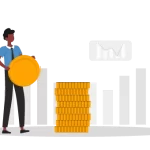 Using CAGR Calculator for Business Revenue Forecasts
Using CAGR Calculator for Business Revenue Forecasts  Chencharu Close Condo Mix Development The Ultimate Address for Modern City Living with Exceptional Transport Links and Future-Ready Amenities
Chencharu Close Condo Mix Development The Ultimate Address for Modern City Living with Exceptional Transport Links and Future-Ready Amenities  How to Prevent Aches and Pains from Everyday Activities
How to Prevent Aches and Pains from Everyday Activities  Expanding Horizons Enrichment Centers and Special Education Institutions Near The Sen Condo
Expanding Horizons Enrichment Centers and Special Education Institutions Near The Sen Condo  How Commercial Cleaning Enhances the Environment in Toledo’s Dental Labs
How Commercial Cleaning Enhances the Environment in Toledo’s Dental Labs  Here’s Why a UAE Trade License is the First Step to Business Success
Here’s Why a UAE Trade License is the First Step to Business Success 




